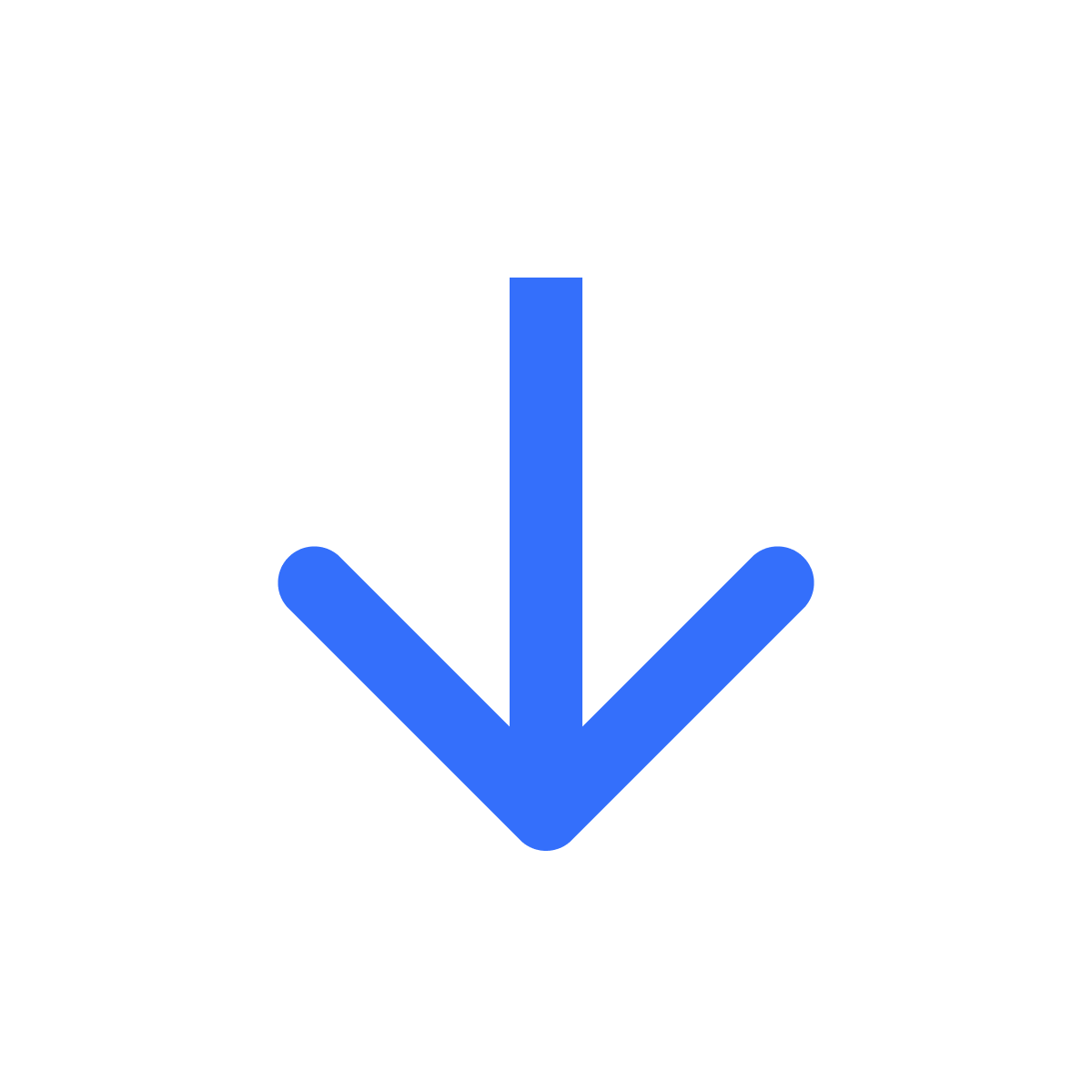Link a file to a product
Send a file to your customer when they purchase a product
Kartik
Last Update 2 anni fa
To send a file or any digital content to your customer when they purchase a product, you need to link the file to a product listing on your store.
If you do not have a product listing, create one first - Add product to Shopify
Next, head to Files. Select a file in the list.
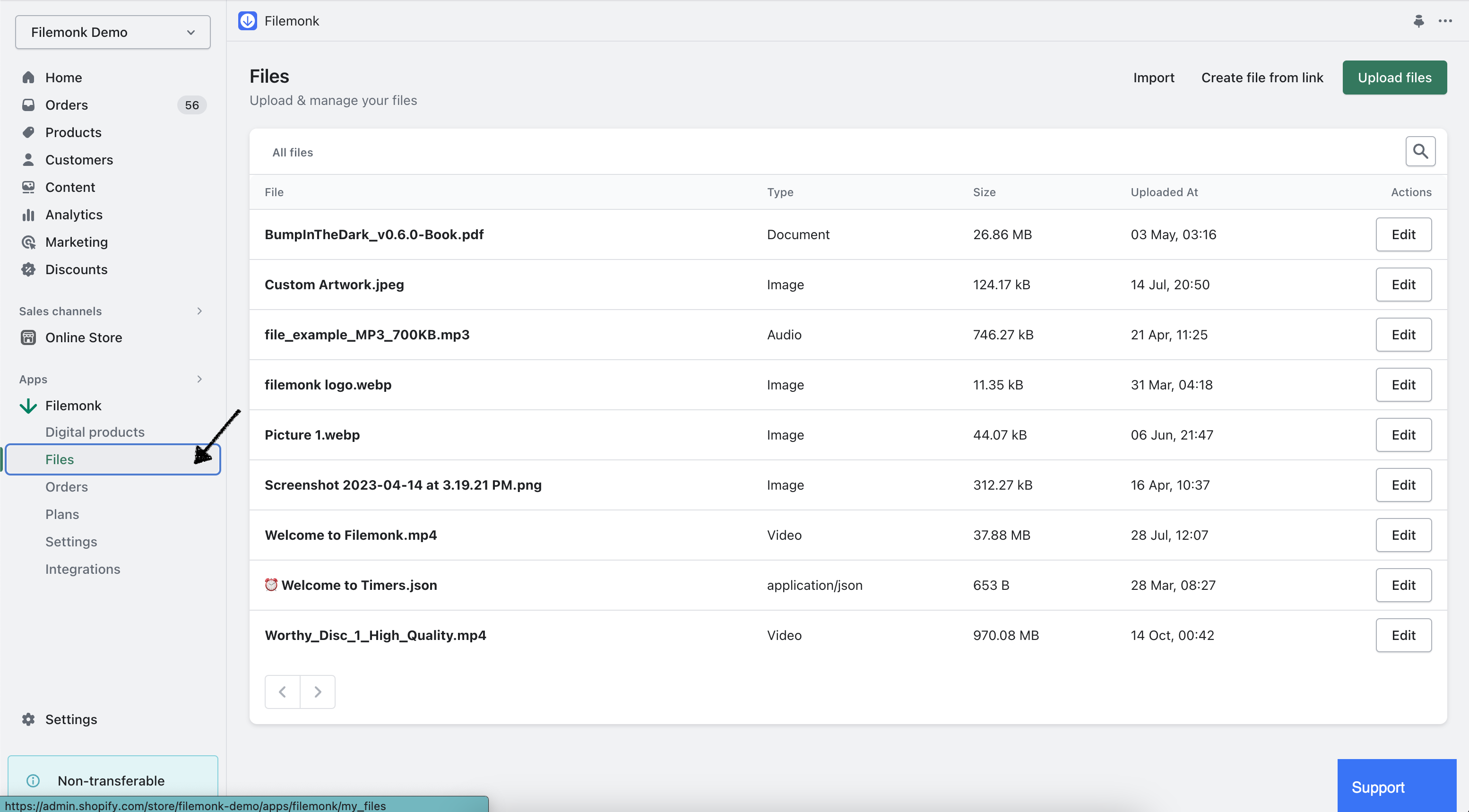
Click "Link file to product". In the popup, search for the product or variant you want to link the file to and check the box next to it's name.
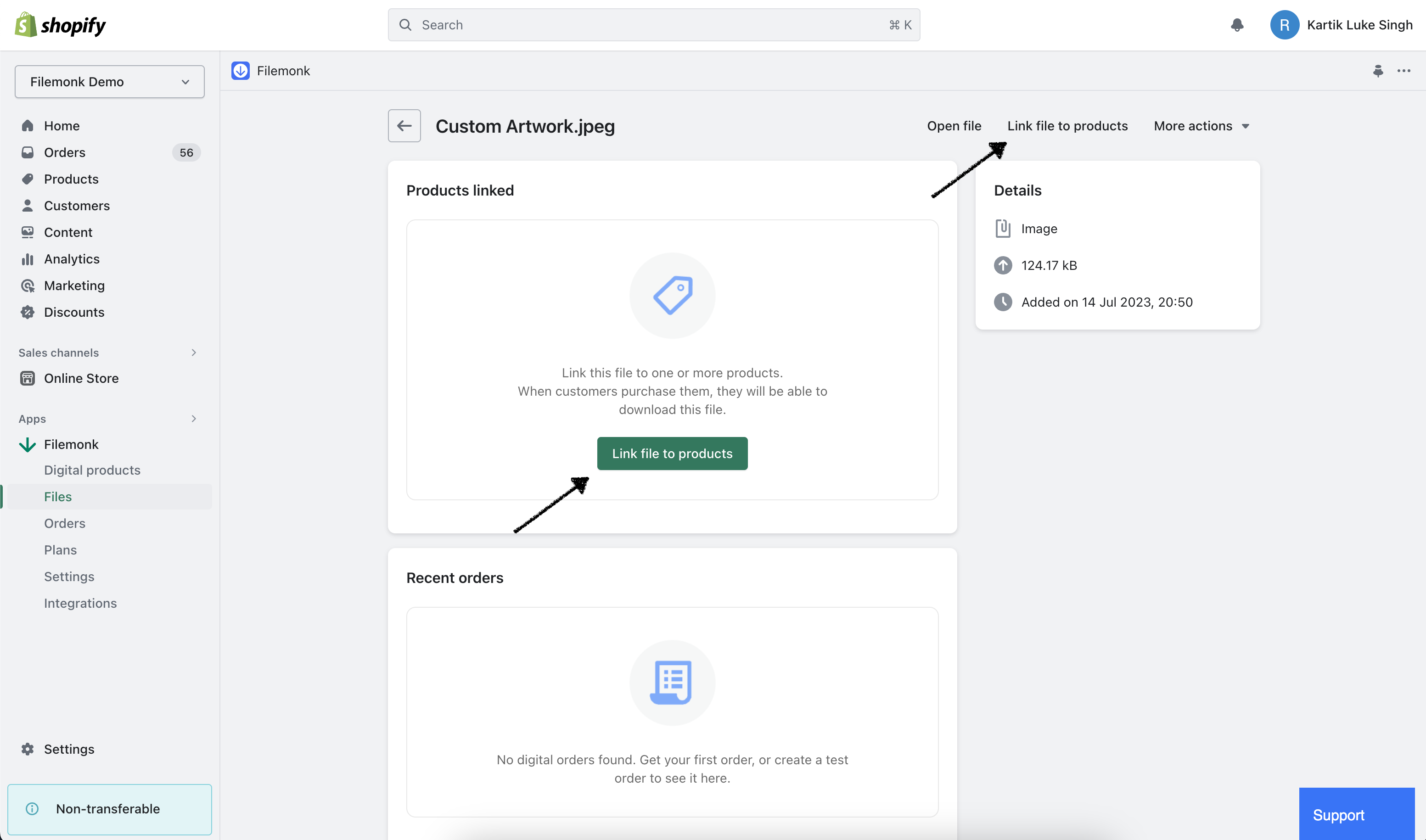
You can select multiple products, and files can be linked to a product or to a specific variant. If the file is linked to a product (i.e. all variants), it will be sent to your customer if they purchase any variant.
Click 'Select'. Your selected products will appear in the 'Products linked' section. To remove a product, click 'Remove' next to the product name in this section. If removed, the file will be removed from all orders containing this product and future purchases of this product will not get this file.
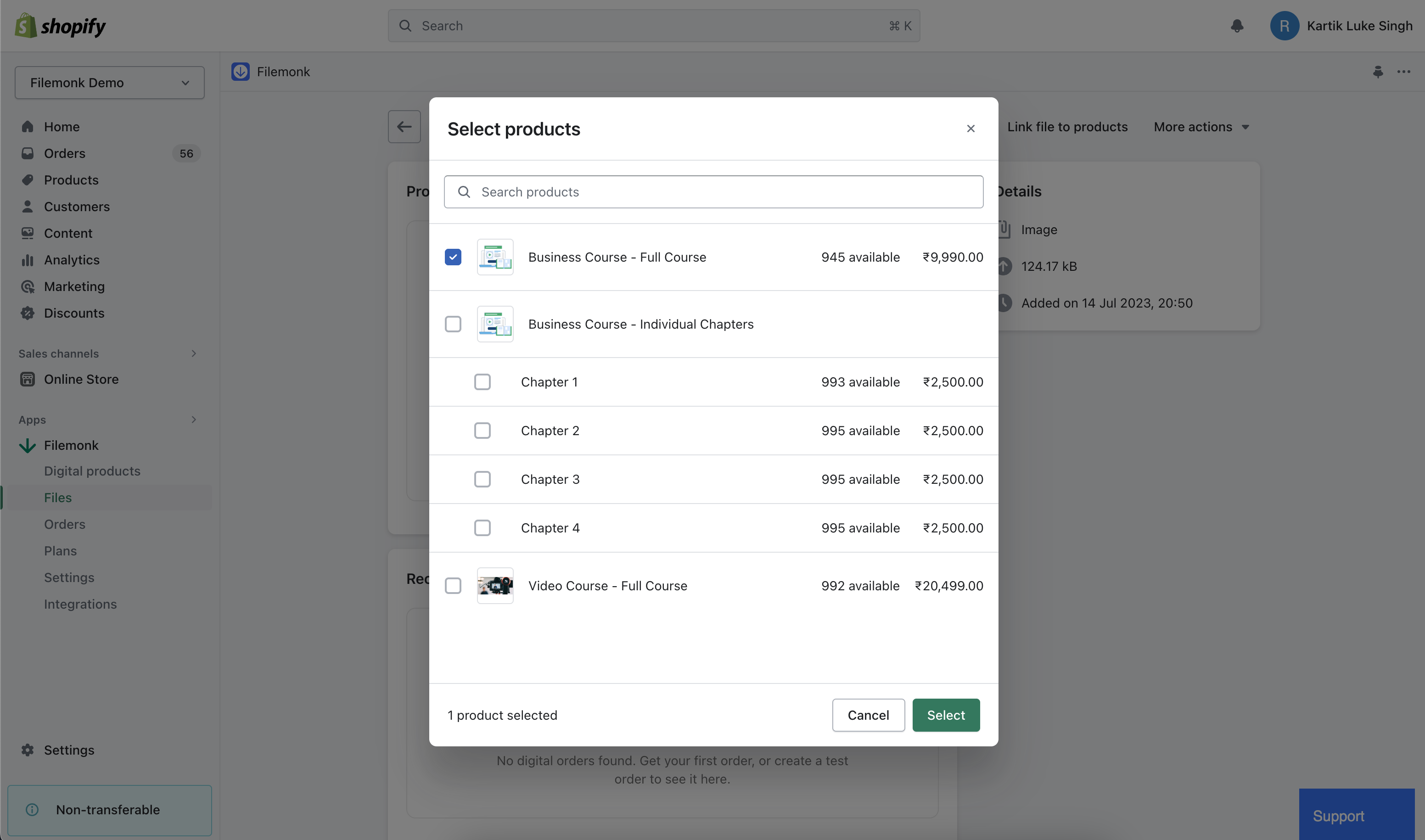
If you run into any issues, click "Support" to chat with us live or reach out at [email protected]