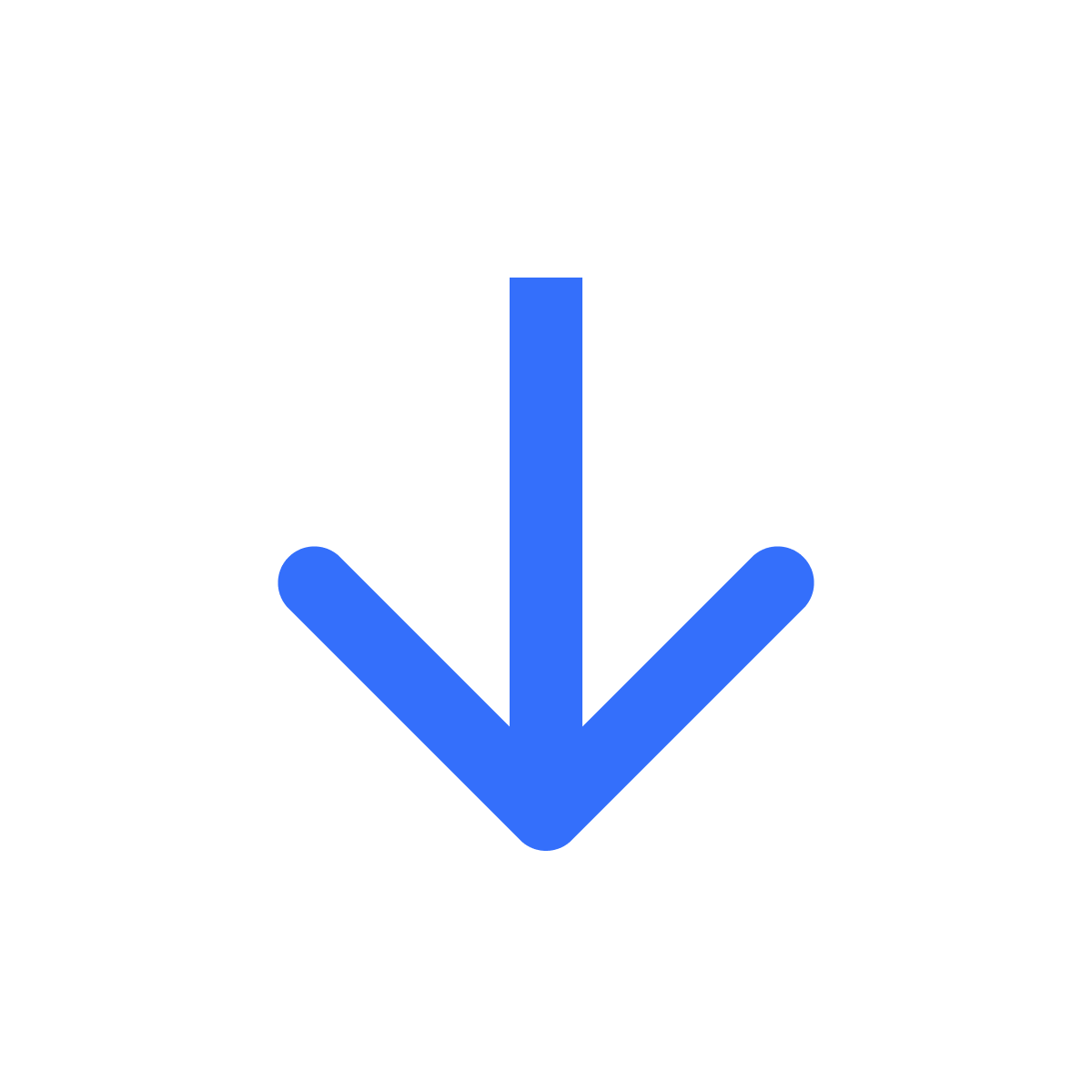Customize Download page
Set up the page your customers will download their files from.
Kartik
Last Update 9 tháng trước
After customers place an order for their digital products, they will receive a link to download their files. This link takes them to the Order Download page. Here's what the page looks like -
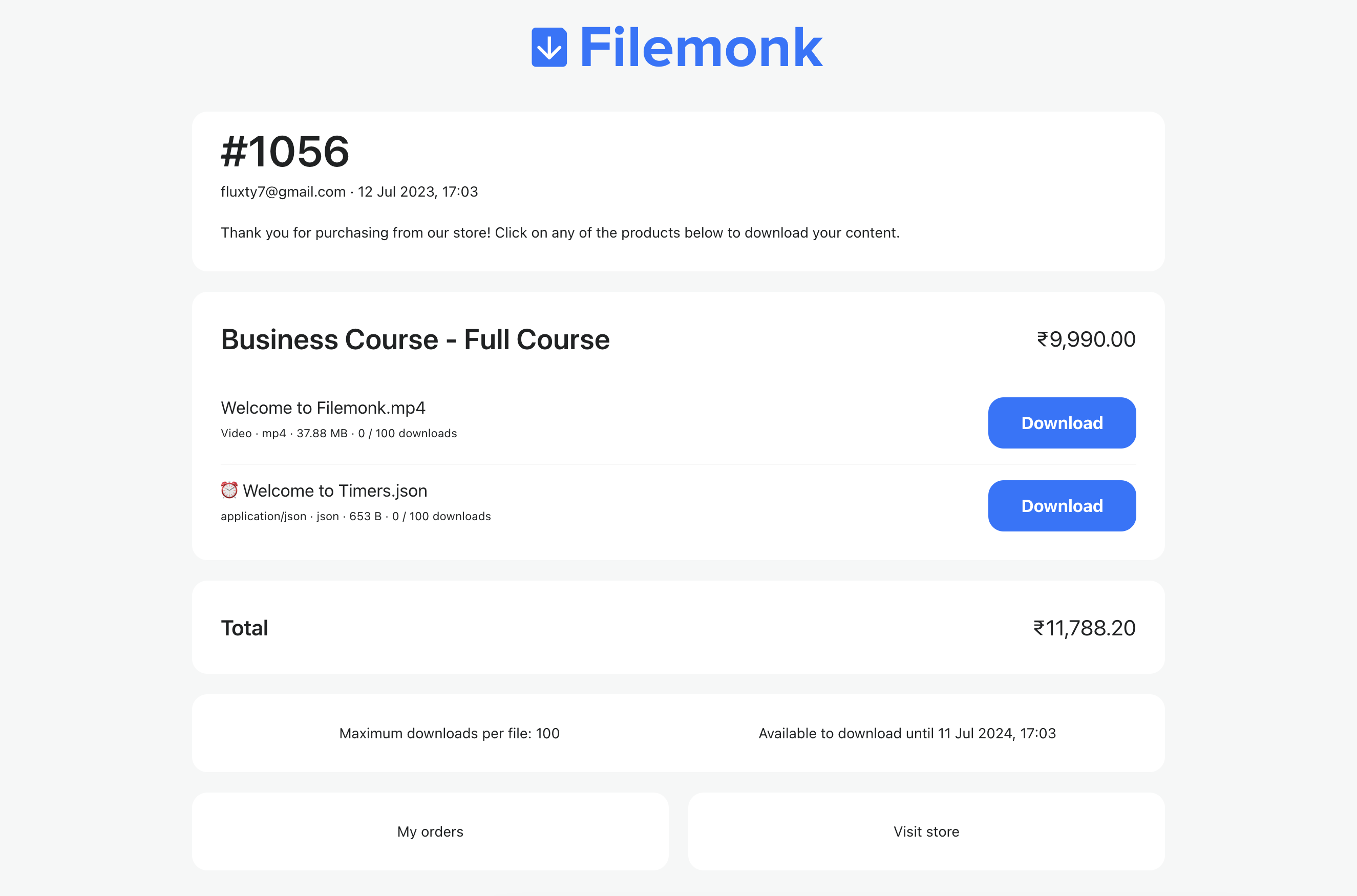
To customize this page, click Settings in the left menu bar, scroll down to 'Download page' and click 'Customize Download page'
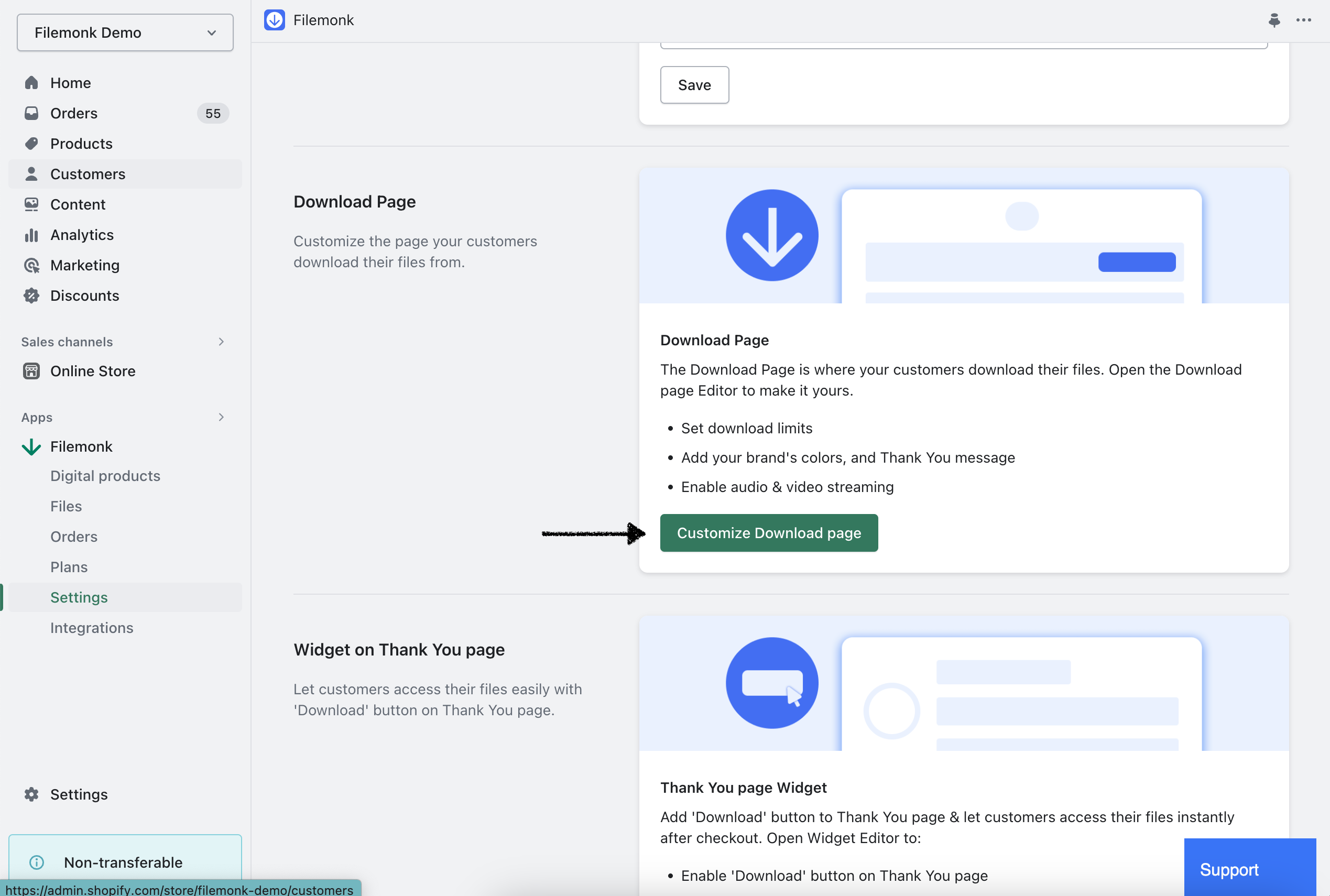
Next, click 'Colors & content' to adjust the settings for this page.
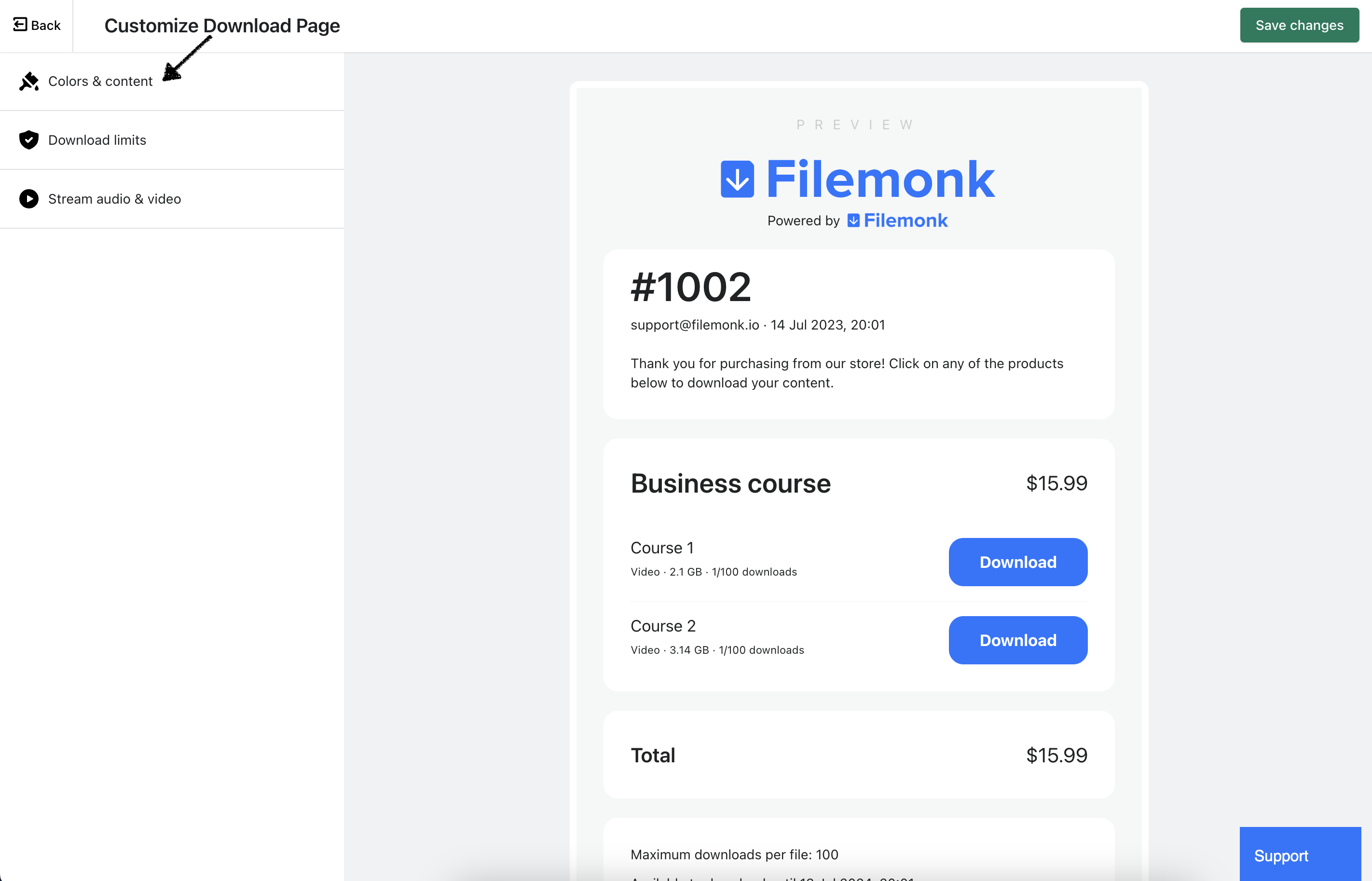
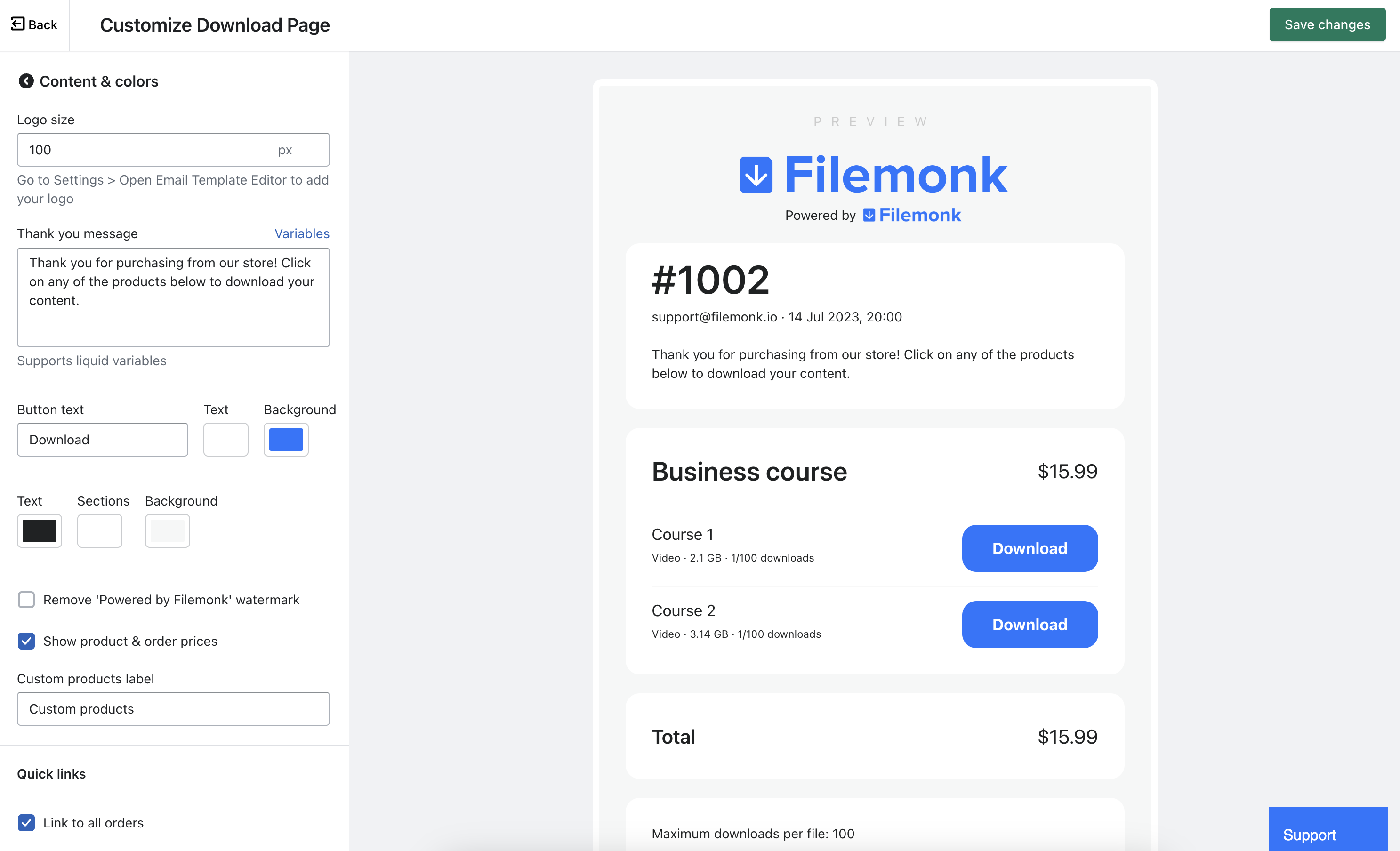
Here's just a few of the settings you may want to customize:
Thank you message
Set up a message that'll appear at the top of the page, above the files. This field supports liquid variables, so you can add your customer's name or order details to it.
Page colors
Change the color of text, background color of the sections and page background color.
Download button
Customize the Download button text, text color and background color
Watermark
Enable the checkbox to remove "Powered by Filemonk" watermark underneath your store logo.
If you run into any issues, click "Support" to chat with us live or reach out at [email protected]