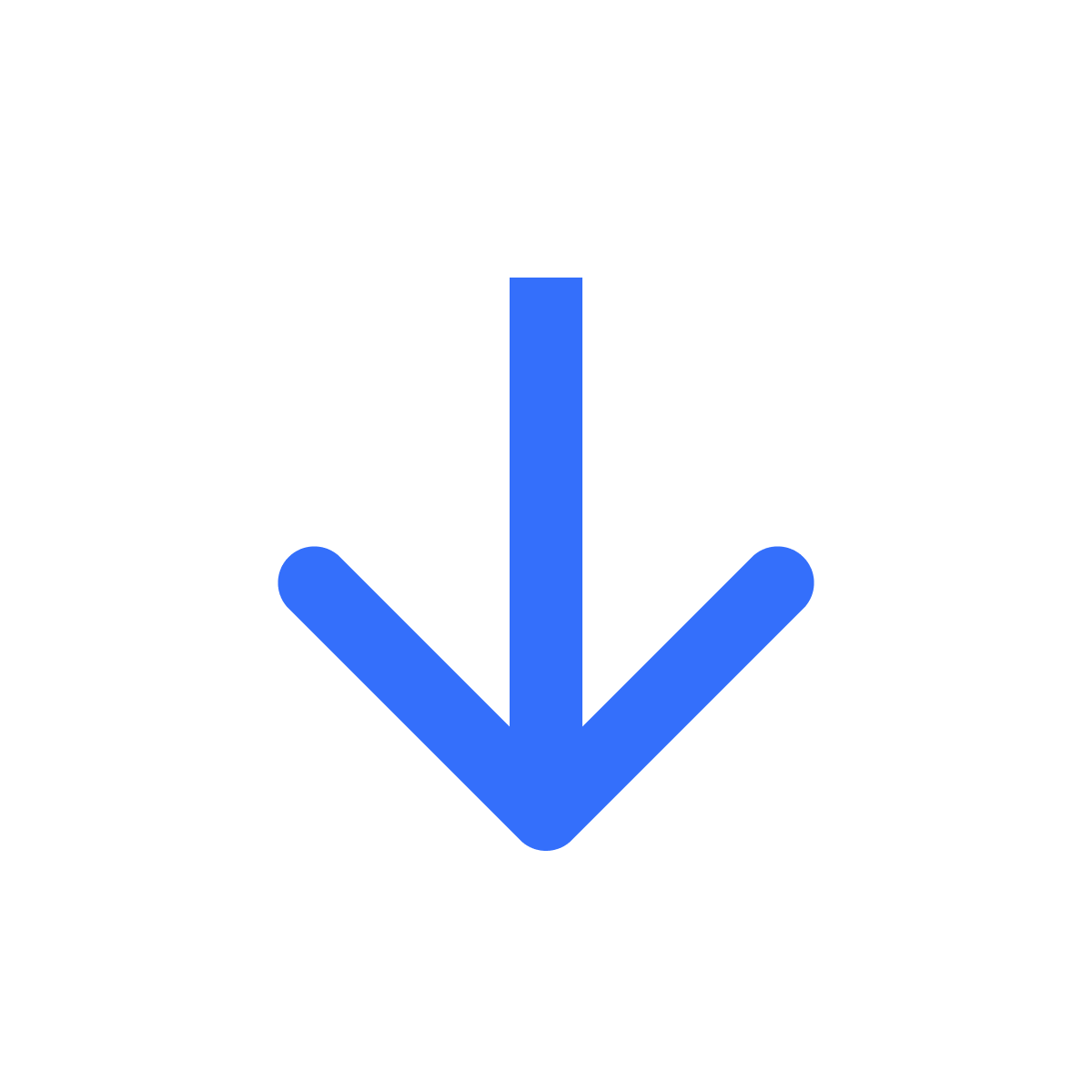Get started
Start selling digital content with Filemonk
Kartik
Last Update 2 jaar geleden
Filemonk makes it easy to sell digital products. Be it music, videos, books or software, start selling them in just a few quick steps.
Step 1: Create Shopify product listings
To sell digital content on Shopify, you need to create product listings in your Shopify admin. This allows customers to purchase digital products from your store.
Follow this guide to create a Shopify product listing. If you have multiple digital products, create a product listing for each of them.
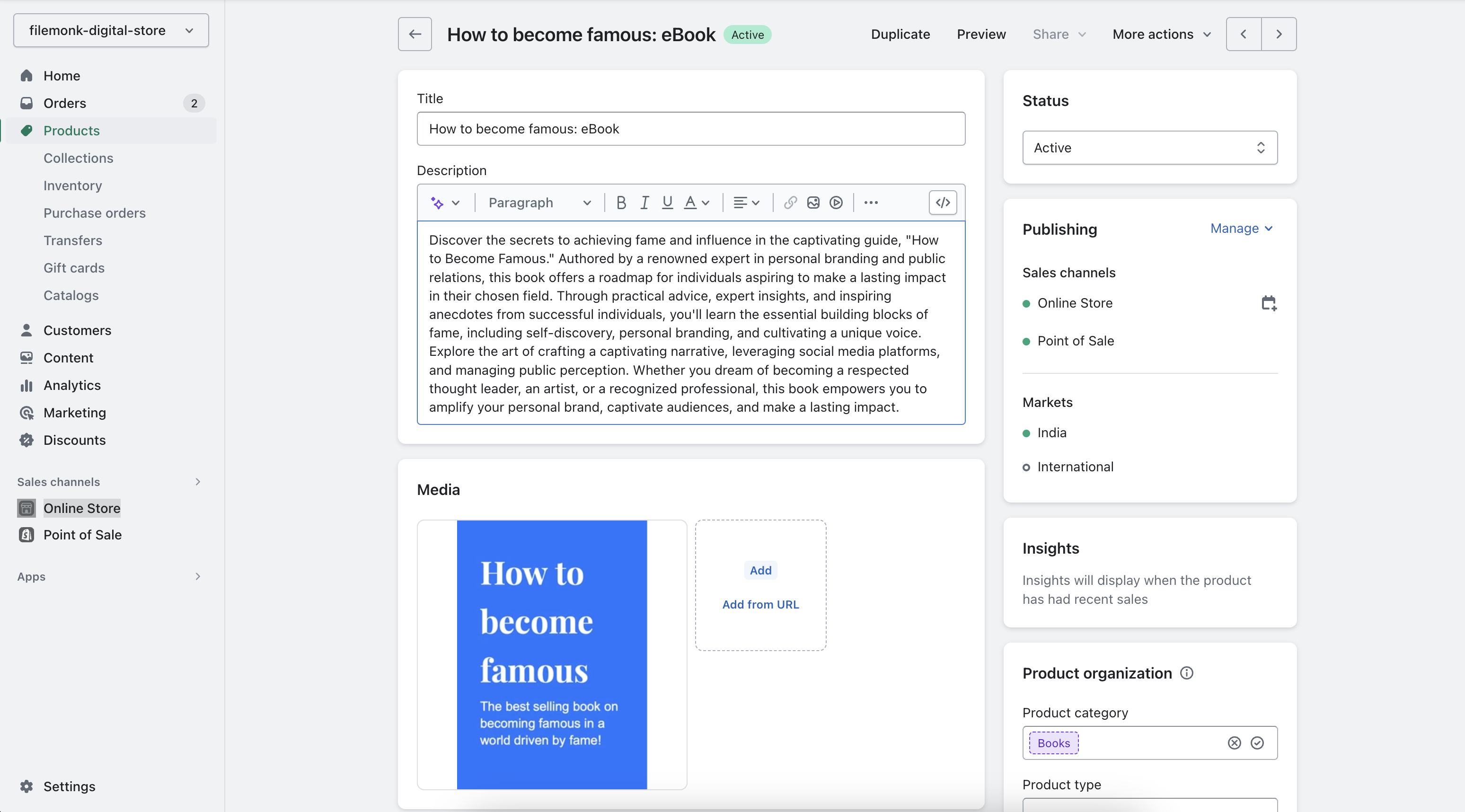
Step 2: Prepare your files
Get your digital content ready! Make sure all your files are labelled correctly, have the right extensions and sorted based on how you want to sell them.
It's a good idea to have it prepared in a separate folder, so that uploading it is easy.
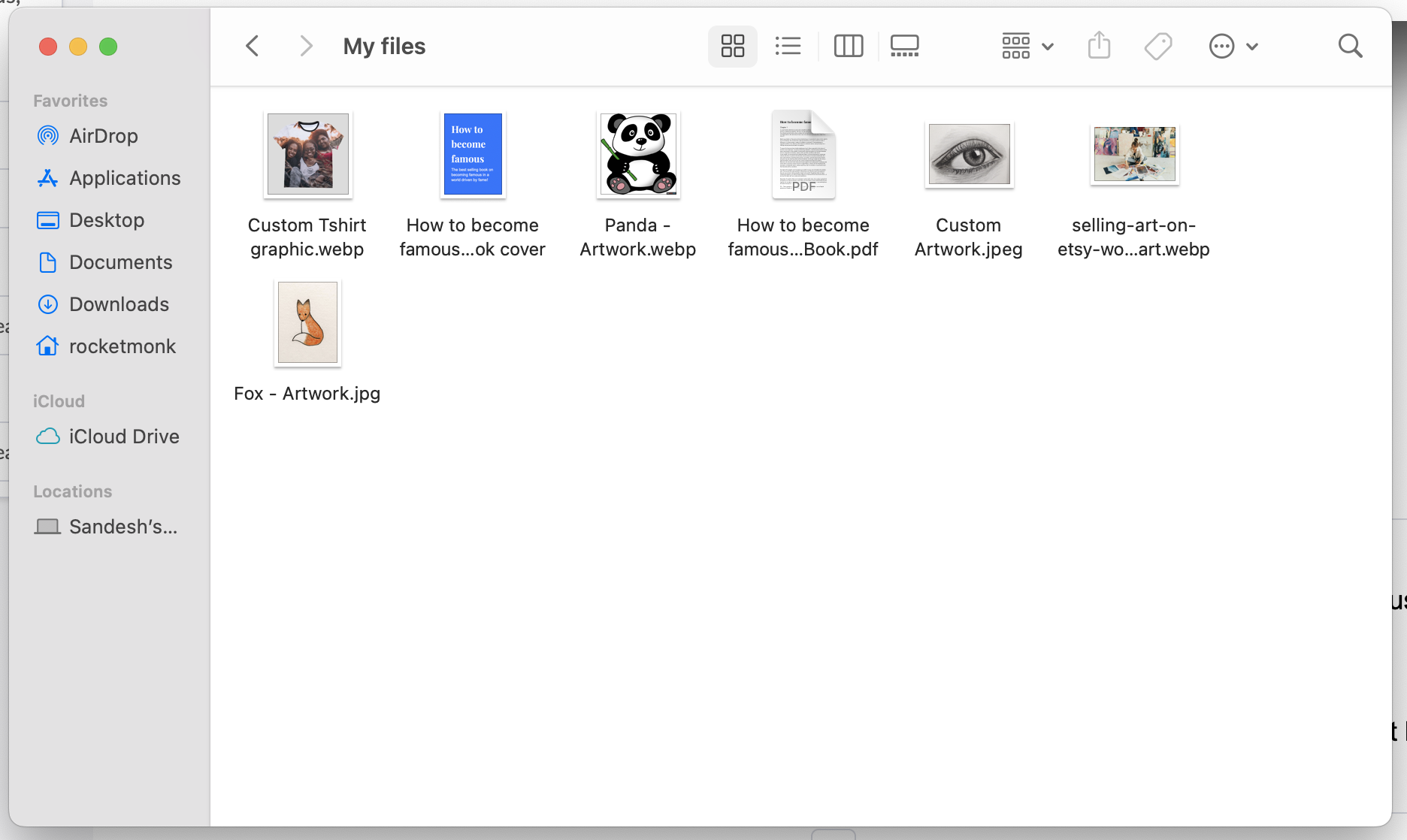
Step 3: Install app
Install Filemonk from Shopify App Store - https://apps.shopify.com/filemonk

Step 4: Create digital products
Follow this guide to create your digital products in Filemonk. Your digital products are a link between your product listings and your files.
Put simply, if a customer purchases any digital product listed in Filemonk, they'll receive download links for your files.
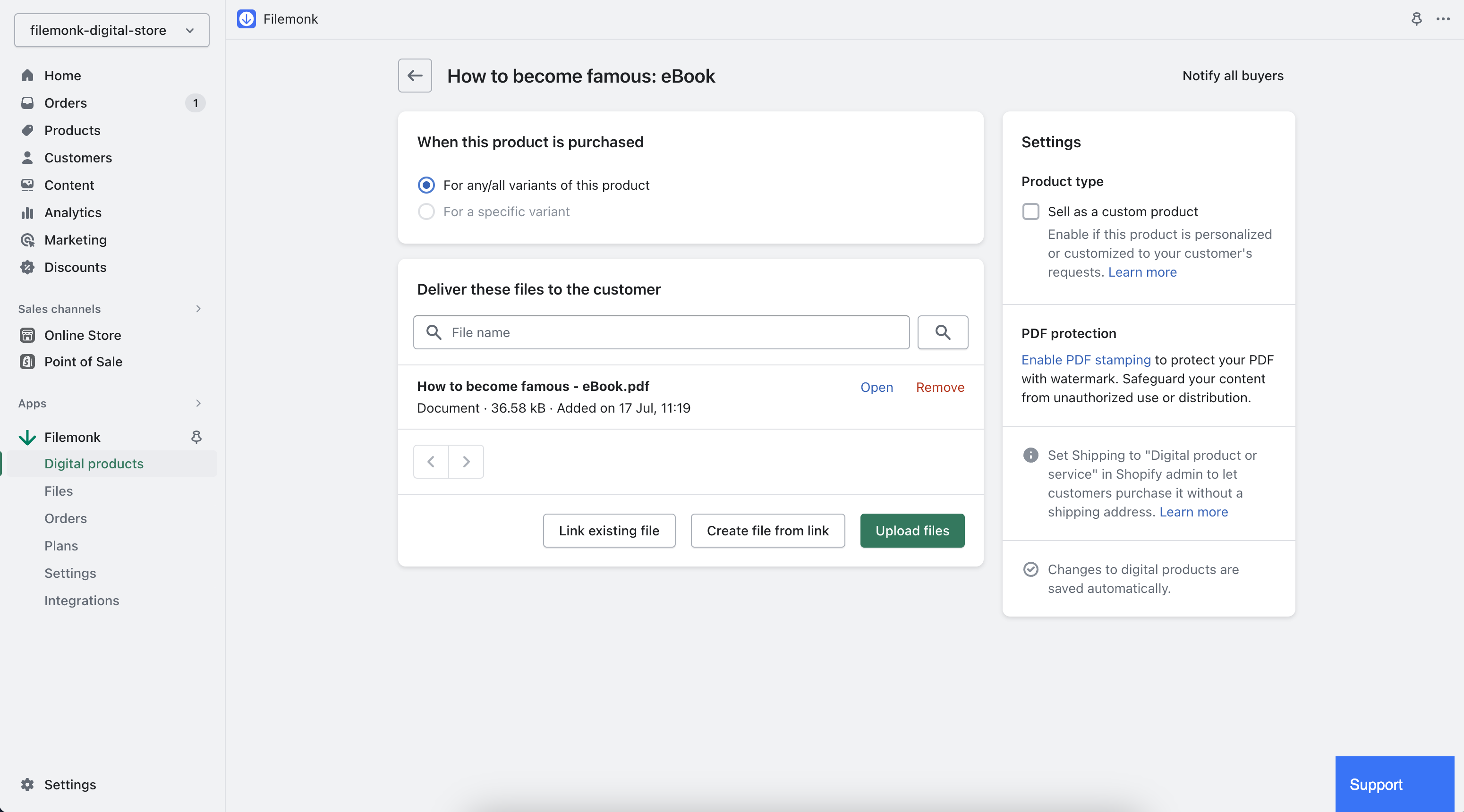
Step 5: Set up email delivery
Enable email delivery to send download links automatically when customers purchase a digital product. And customize your email template to make it a part of your brand!
Don't want customers to wait on an email? You can also add a Download button on Thank You page to let customers access their files immediately after checkout.
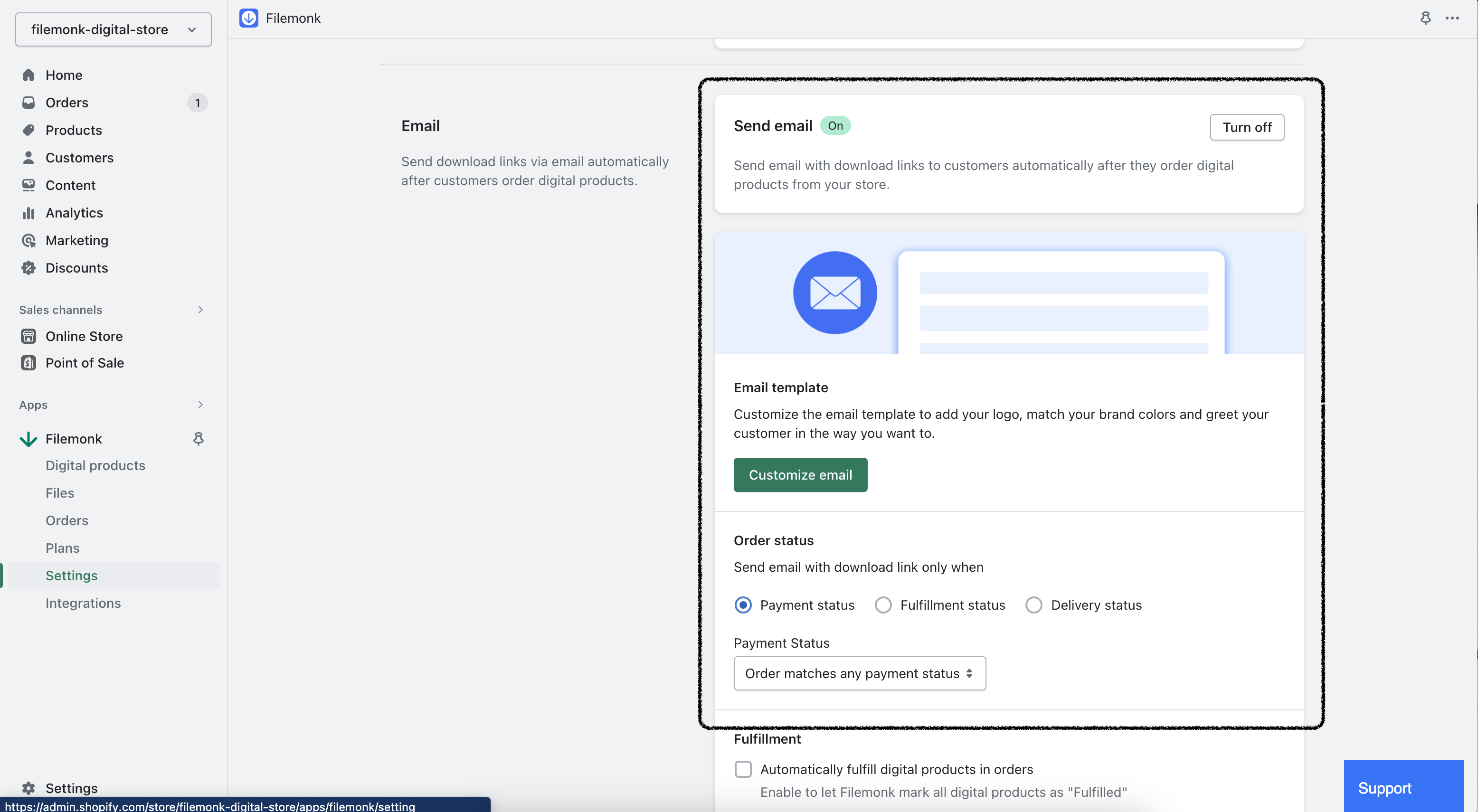
Step 6: Customize Download page (optional)
On Filemonk, customers will download their files from a Download page. Customize this page with a thank you message, and set up download limits to control how many times or until when customers can access files.
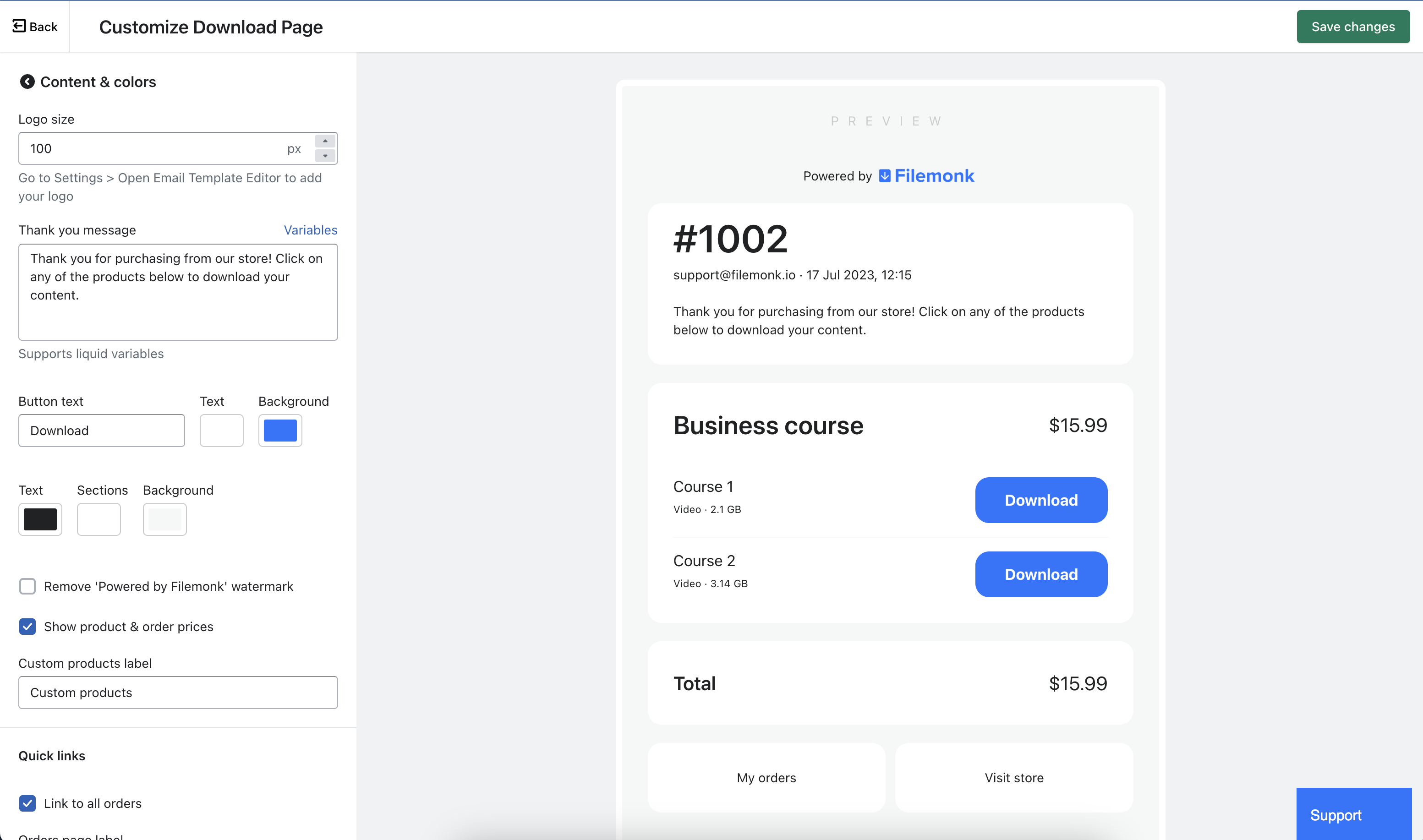
Step 7: Test it out!
Create a test order on your store. You should receive an email with a link to download files. If you receive the email, then that's it! You're all set to start selling with Filemonk :)
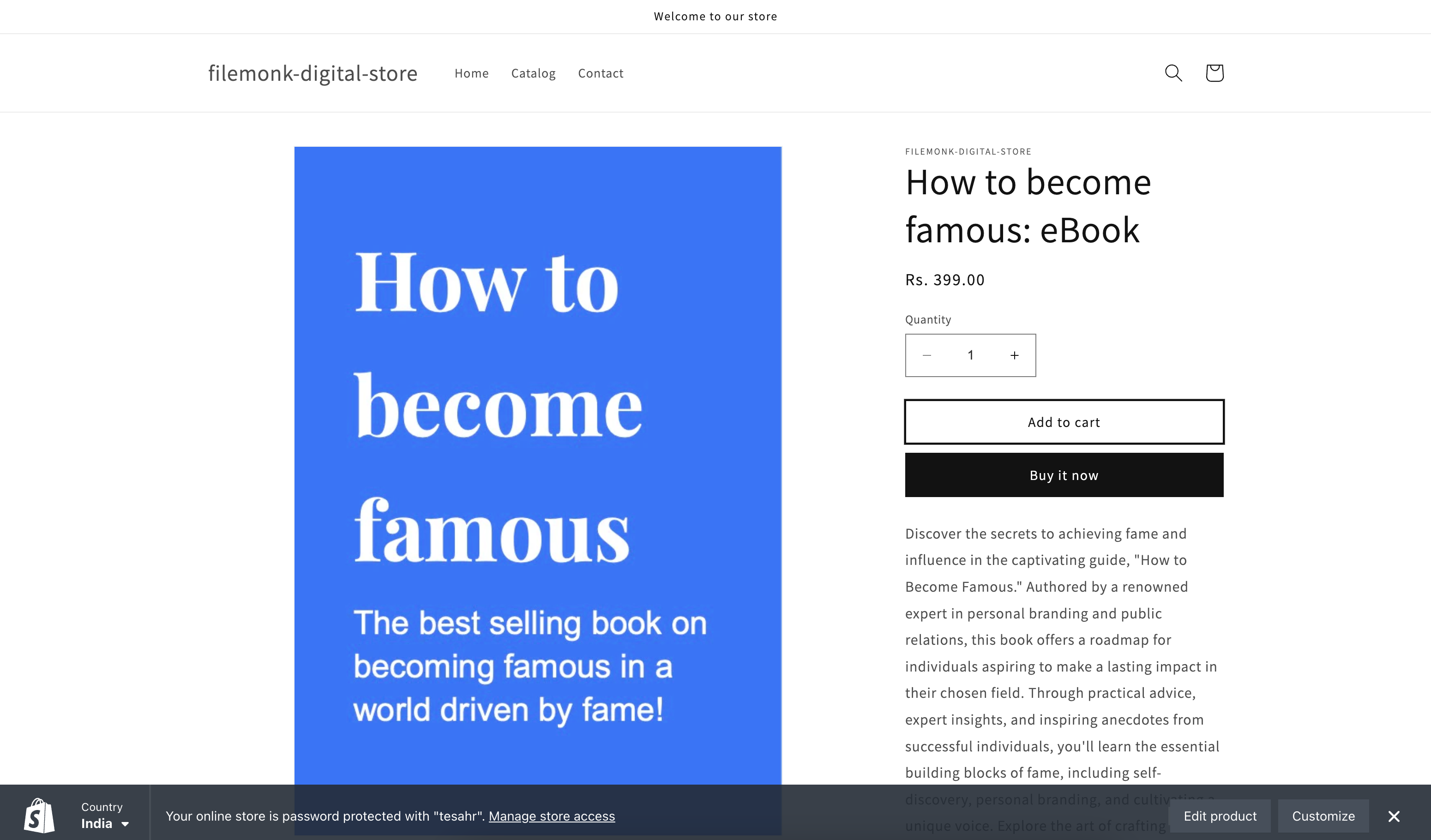
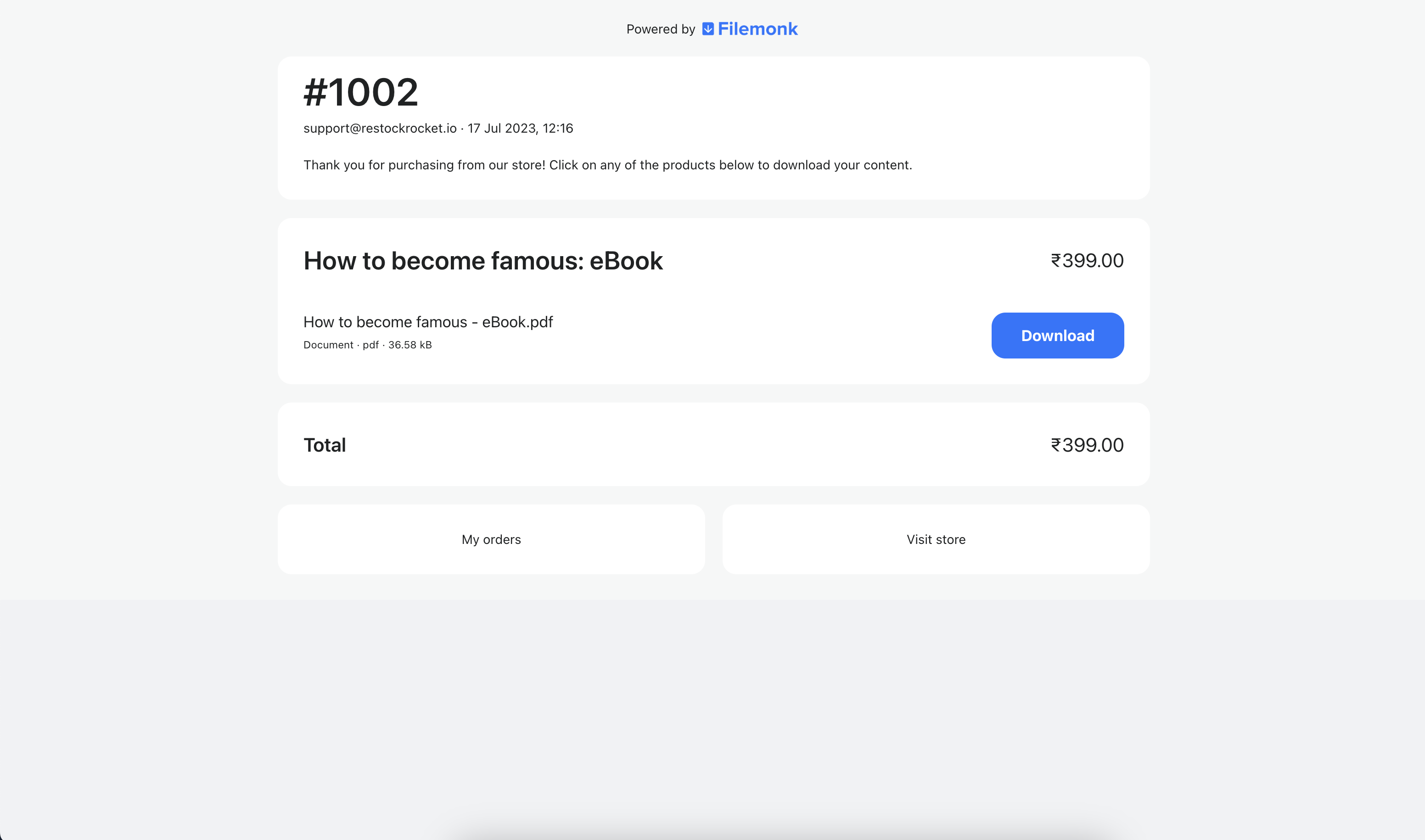
When you're done setting up Filemonk, check out these guides to see how Filemonk can help you with your digital products business.
> Add Download button to Order Confirmation email or Customer Account page
Need help? Click "Support" to chat with us live or reach out at [email protected]