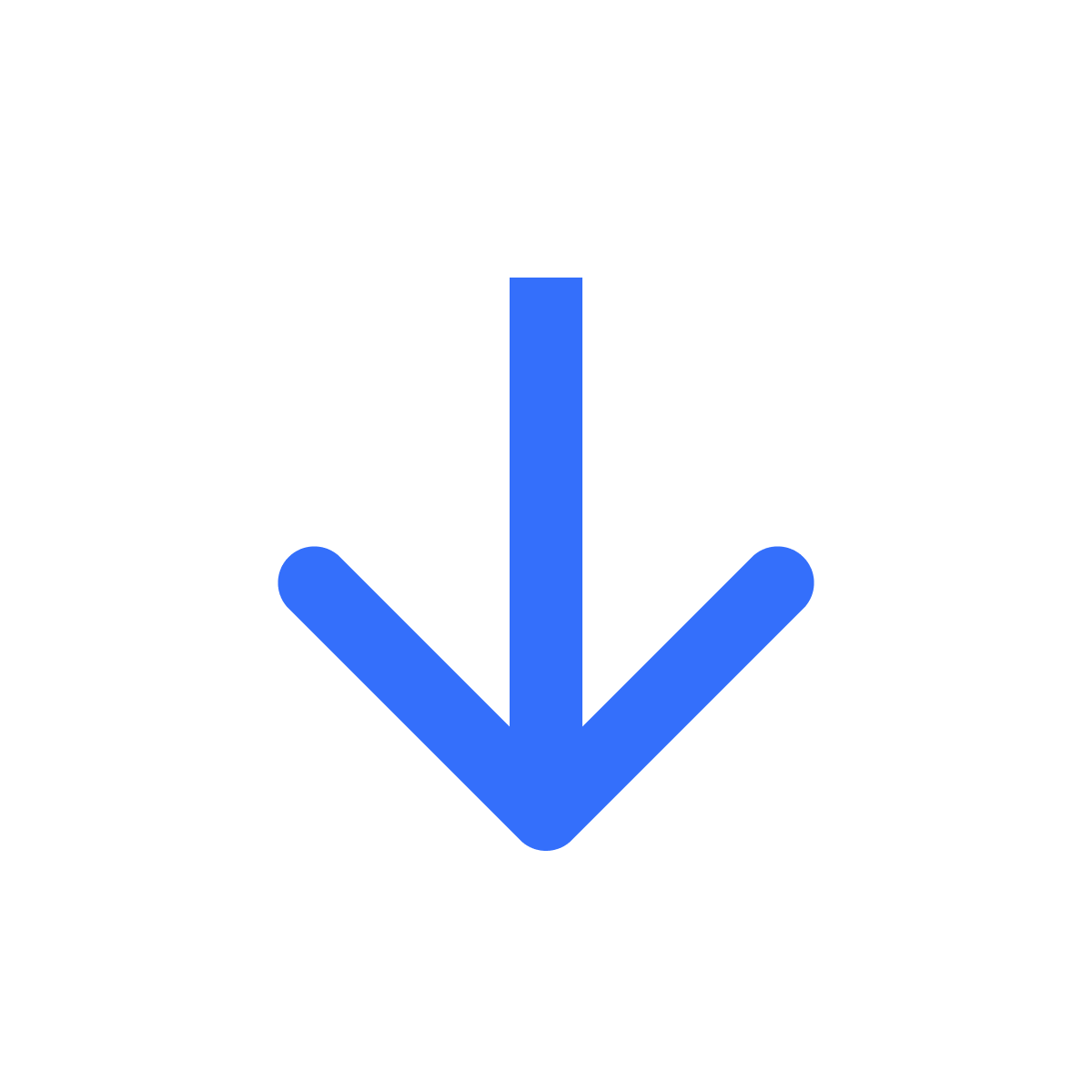Add licence keys
Use your own keys or create keys for orders automatically
Kartik
Last Update 2 tahun yang lalu
If you sell software or products that require a key to activate, Filemonk can help you sell it easily on Shopify. The first step is adding your licence keys. There's 2 ways to do it -
1. Add & manage your own licence keys
2. Auto-generate licence keys for orders as they are placed.
Add your own keys
To add your own licence keys, click 'Licence keys' in the left menu bar. Next, click 'Add licence key'.

Next, add your keys in the first field.
In the next field, enter a tag or set of tags for the keys. Tags are used to group keys and help you easily identify them when linking them to product listings or orders.
Finally, select how you want Filemonk to handle duplicate keys in your list & save. "Ignore duplicates" will remove duplicate keys, "Allow duplicates" will add all keys including duplicates and "Raise Error on Duplicates" will throw up an error message if the app finds duplicates in your set.

To see the set of keys you just created, click 'Licence keys' in the left menu bar. Here, you'll see a list of your licence key tags. Select a tag to see the list of keys within that tag.

Now that you're done adding your keys, the next step is to assign it to a product. See this guide for more information on assigning keys to product listings: <link>
Auto-generate licence keys
Filemonk can create and assign licence keys to orders as they are placed. To set this up, click 'Digital Products' in the left menu bar. Next, click 'Add Product'

On this page, select the product you want to create licence keys for. Then, click 'Add licence key'


In the popup, click 'Auto-generated' and then save this configuration by clicking 'Connect'. That's it! Filemonk will now create and assign keys as & when orders come in.

Need help? Click "Support" to chat with us live or reach out at [email protected]