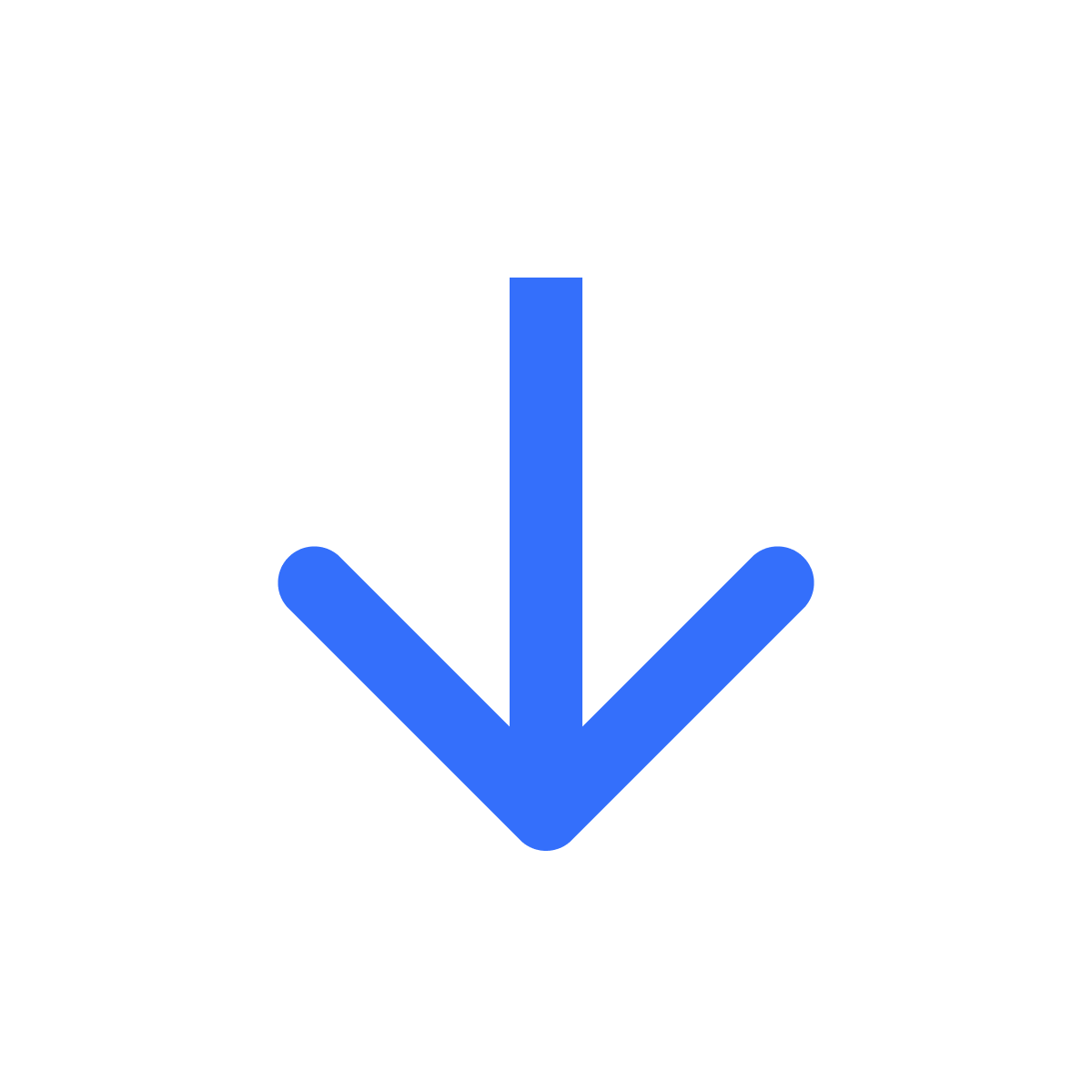Manage licence keys
Kartik
Last Update 2 tahun yang lalu
Filemonk makes it easy to manage your licence keys after adding them. Read through this guide for some actions you can take on licence keys.
See list of keys
To see your list of keys, click 'Licence keys' in the left menu bar. Here, select a group/tag. You can select a tag you created or click 'Auto-generated' or 'No tag' to see the list of automatically generated keys and keys without tags respectively.

After selecting a tag, you'll see the list of keys belonging to it. For each key, Filemonk shows you its status, all the tags it's linked with and the order it was assigned to (if applicable).
To add licence keys to this tag, click 'Add licence keys'. You may also delete keys by clicking the Delete icon next to any key.

See licence key assigned to order
To see the licence key assigned to an order, click 'Orders' in the left menu bar. Next, select the order you want to see a licence key for.

In the Products section, look for the product your licence key was assigned to. In the details, you'll find the key made available to your customer. You'll also find the key tag/type in the same section, and other details like the number of times it was viewed.

Need help? Click "Support" to chat with us live or reach out at [email protected]