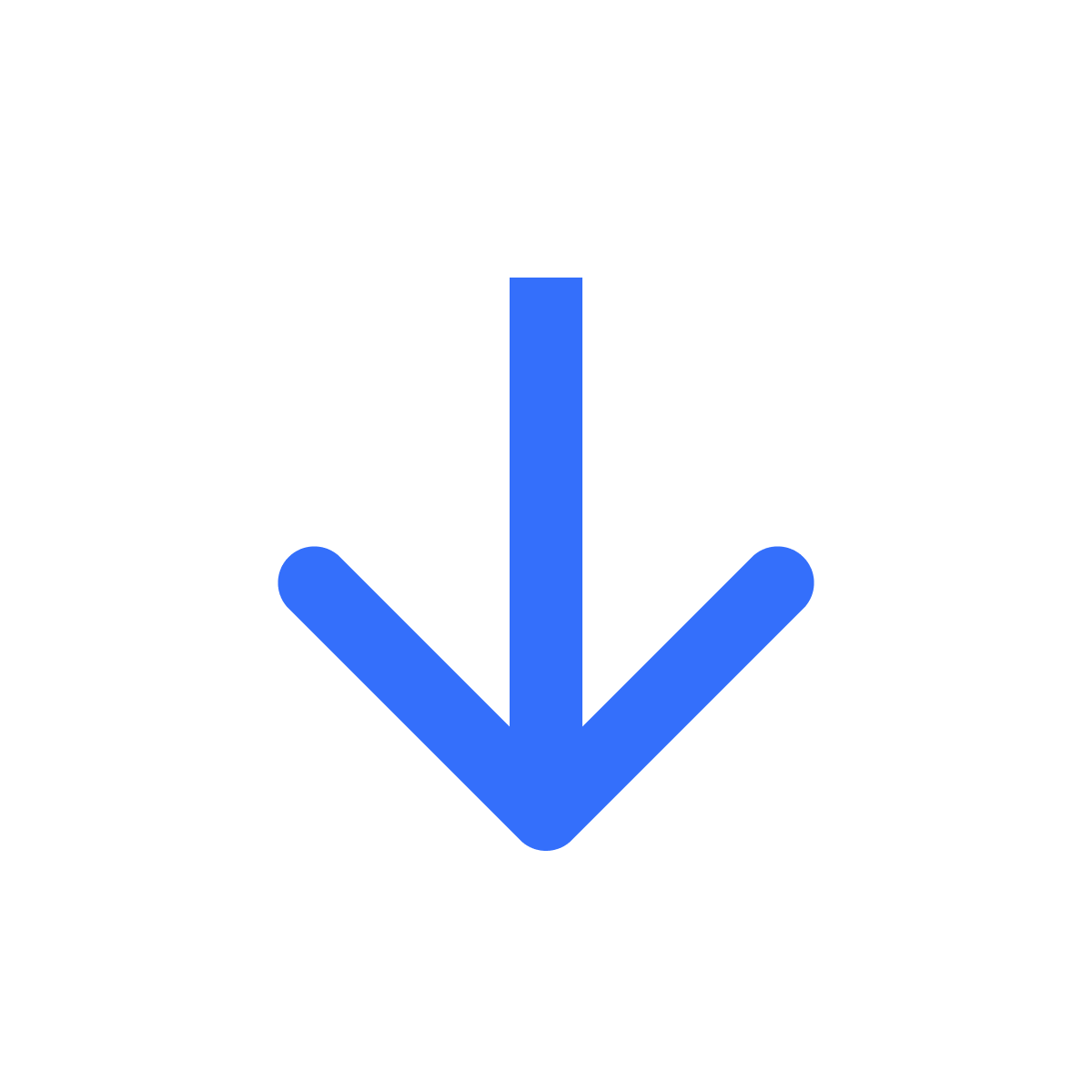Add a digital product
Create your first digital product on Filemonk
Kartik
Last Update il y a 2 ans
For digital creators like you, Filemonk makes it easy to sell your content on Shopify. To add your first digital product and start selling, follow these instructions.
Head to Digital products in the left menu bar, and click 'Add product'.

Next, select your Shopify product listing. You can search for the product or flip through your products by clicking the arrows underneath.
If you don't have a Shopify product listing, create one in your admin.

If your product listing has multiple options, select how you want Filemonk to deliver your files. Select 'For any/all variants of the product' if you want the files to be delivered if the customer purchases any option.

If your files/content are for a specific option, then select 'For a specific variant' and select the variant customers should purchase to get the files.
For example: let's say you sell artwork and you sell two of your favorite pieces - one of a Fox and the other of a Panda. You'd want your customers to get the Fox artwork when they buy the 'Fox' option and similar for 'Panda'. After selecting the 'Artwork' product, select 'For a specific variant', select 'Fox' and then upload the Fox artwork for it.

Next, select how you want to link your files to this product. When you link a file, it becomes available to download when a customer purchases this product.
Upload files
Click 'Upload files' if you're uploading one or more new to Filemonk or files specific to this product.
Create file from link
Click this to add a link to a file hosted on Google Drive, Dropbox or other platforms.
Link existing file
Click 'Link existing file' to select a file already uploaded to Filemonk.

And that's it! When your customers purchase this product, they'll receive the download link for all the files linked here.
Need help? Click "Support" to chat with us live or reach out at [email protected]