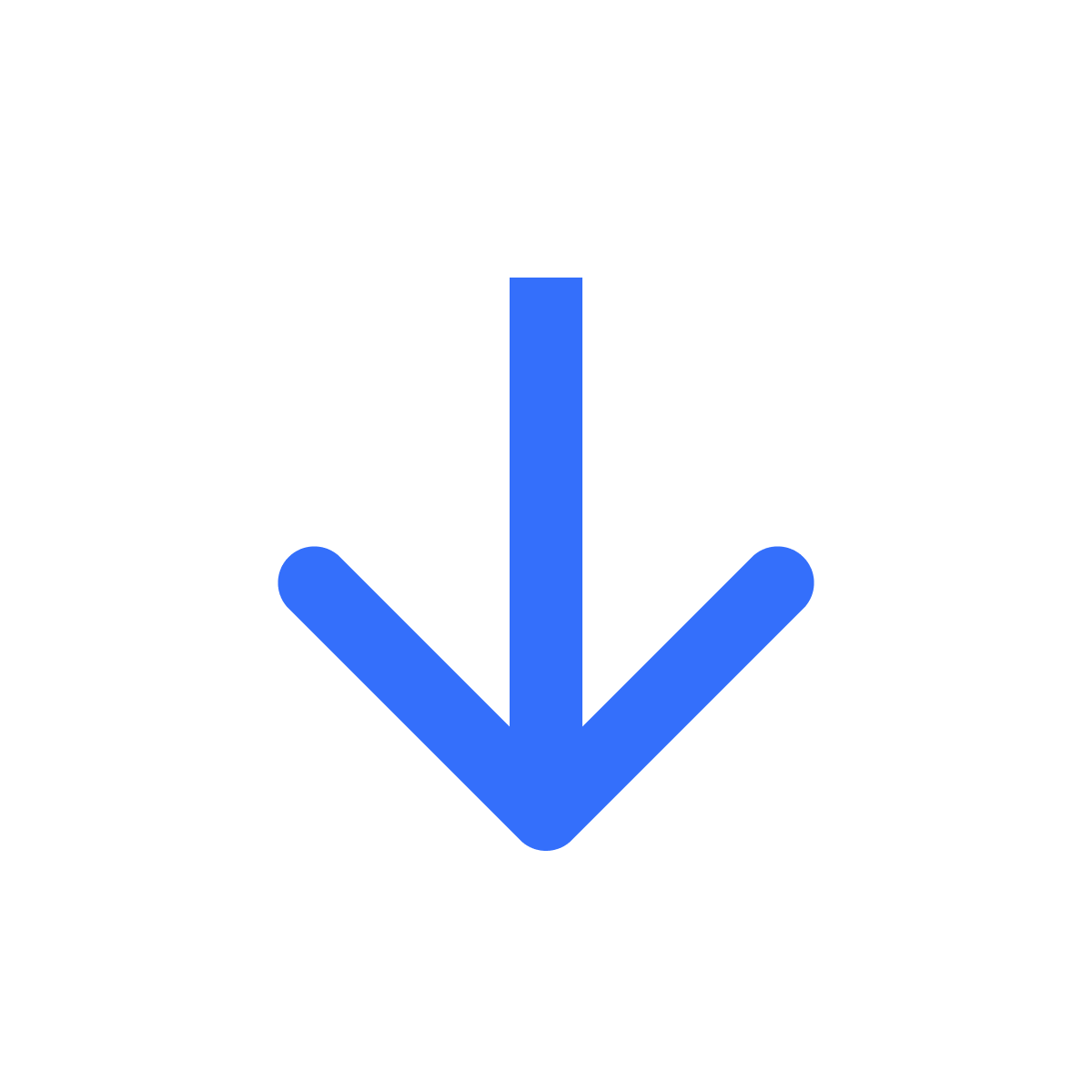Bulk add digital products & files
Use Filemonk's Import feature to set up your digital products in one go
Kartik
Last Update 2 years ago
If you're migrating from another app or if you have many digital products & files to set up, Filemonk makes it easy to set up the app in bulk.
Head to Files and click 'Import'. Follow the instructions here to prepare a CSV.
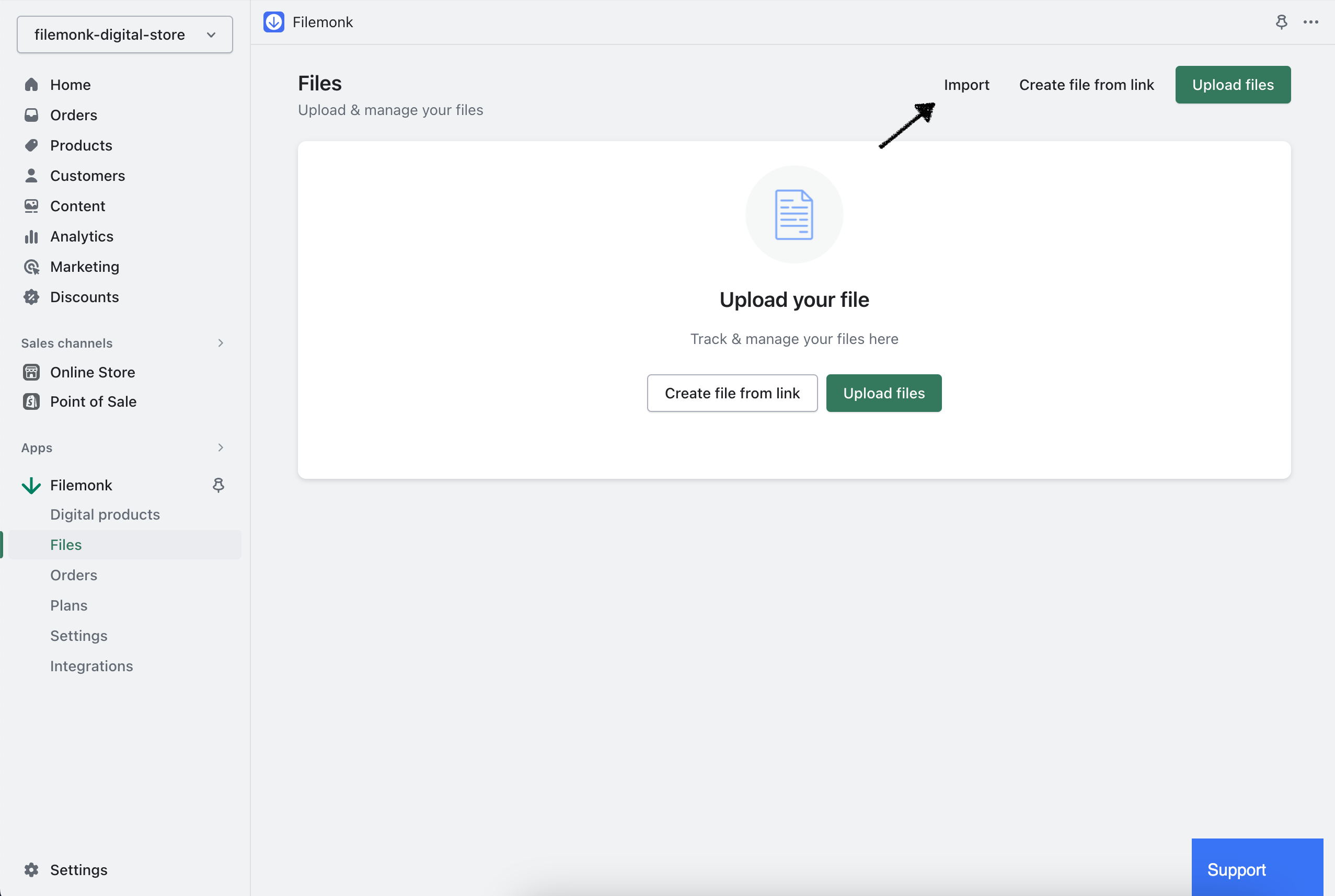
Step 1: Upload files
Upload your files in Files page. Make sure to upload all the files that you want to create digital products for.
Step 2: Copy the Import template
Copy or download the Import template sheet - Filemonk Import Template
Step 3: Set up CSV
Follow the instructions in the template to prepare your CSV
Step 4: Upload CSV
Export the sheet to CSV, and upload it.
Filemonk will process the data, and you should see your products & files linked in real-time. After the import is complete, Filemonk will notify you via email.
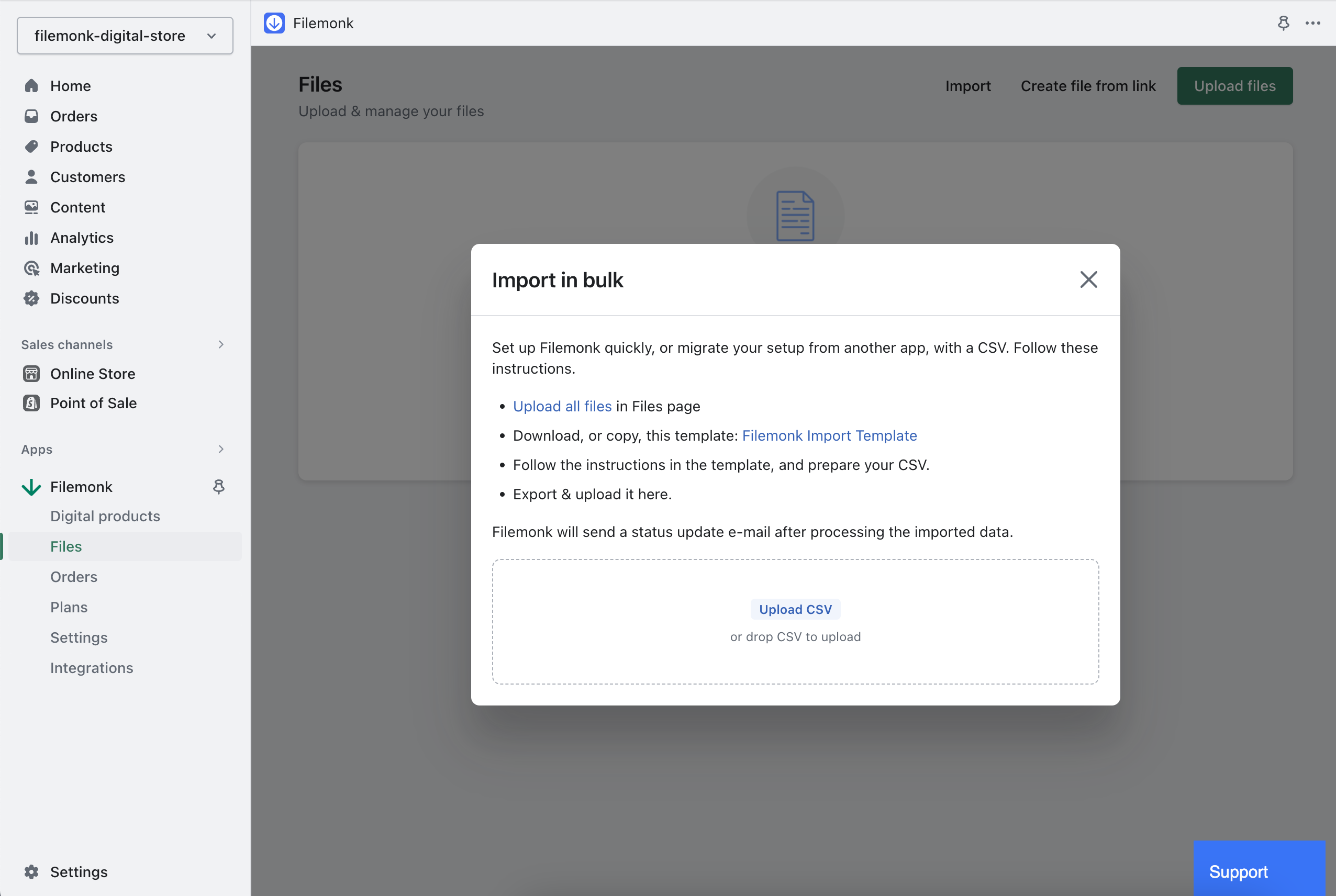
If you run into any issues, click "Support" to chat with us live or reach out at [email protected]