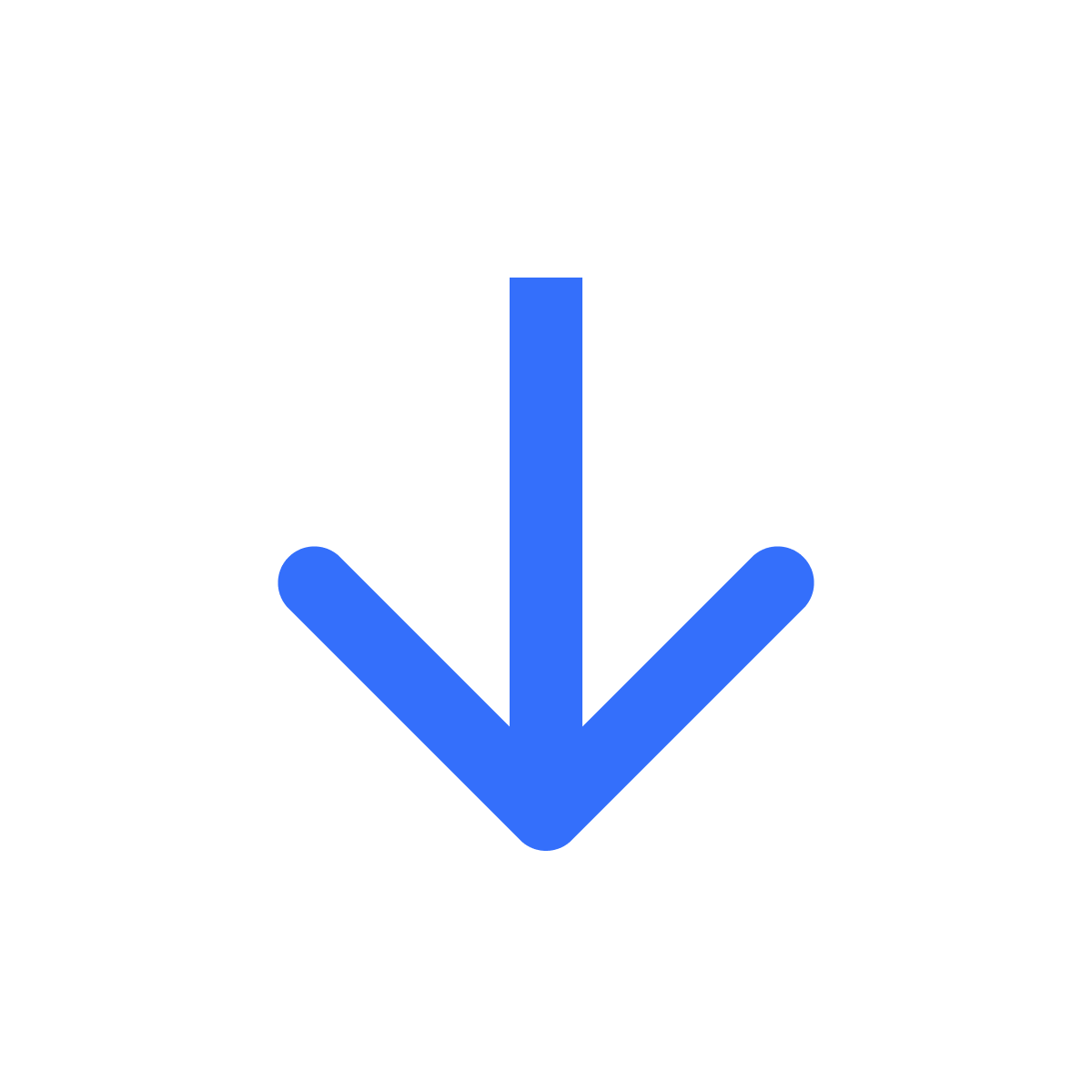Add 'Download' button to Customer Account page
Let customers access files from their account page on your store.
Kartik
Last Update 2 года назад
Make it easy for your customers to access their files by adding a "Download files" button to each order on the customer's Account / Order History page. To set this up, click Integrations in the left menu bar underneath the app name and head to the "Customer Account page" section.
Note that the integration only works with classic customer accounts. New customer accounts are not supported at this time.
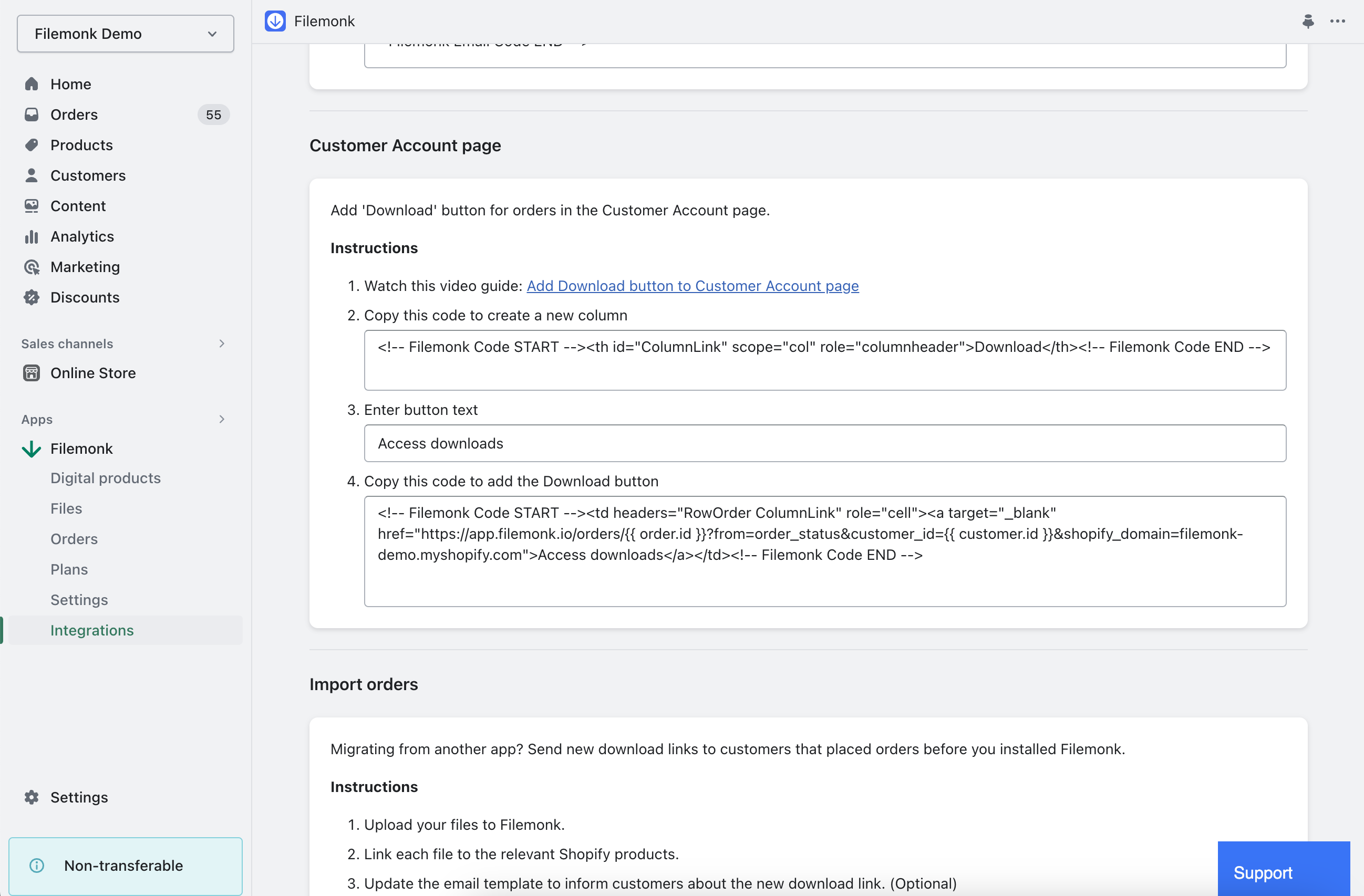
Step 1: Watch the video guide
Adding the "Download files" button to your store requires you to add a few lines of code to your theme files. Watch the 1 minute video guide linked to see the changes you need to make: Add Download button to Customer Account page
Step 2: Create table column
Copy the code in (2) to the appropriate section in your theme files, as mentioned in the video, to create a new column in the Order History table.
Step 3: Add button text
Add or update the text for the Download button.
Step 4: Add Download button
Copy the code in (4) to the appropriate section, as mentioned in the video, to show a link for each order in the table. The code contains a dynamically generated URL. When a customer clicks the link, it will open the Download page in a new tab.
If you run into any issues, chat with us live or email us at [email protected]