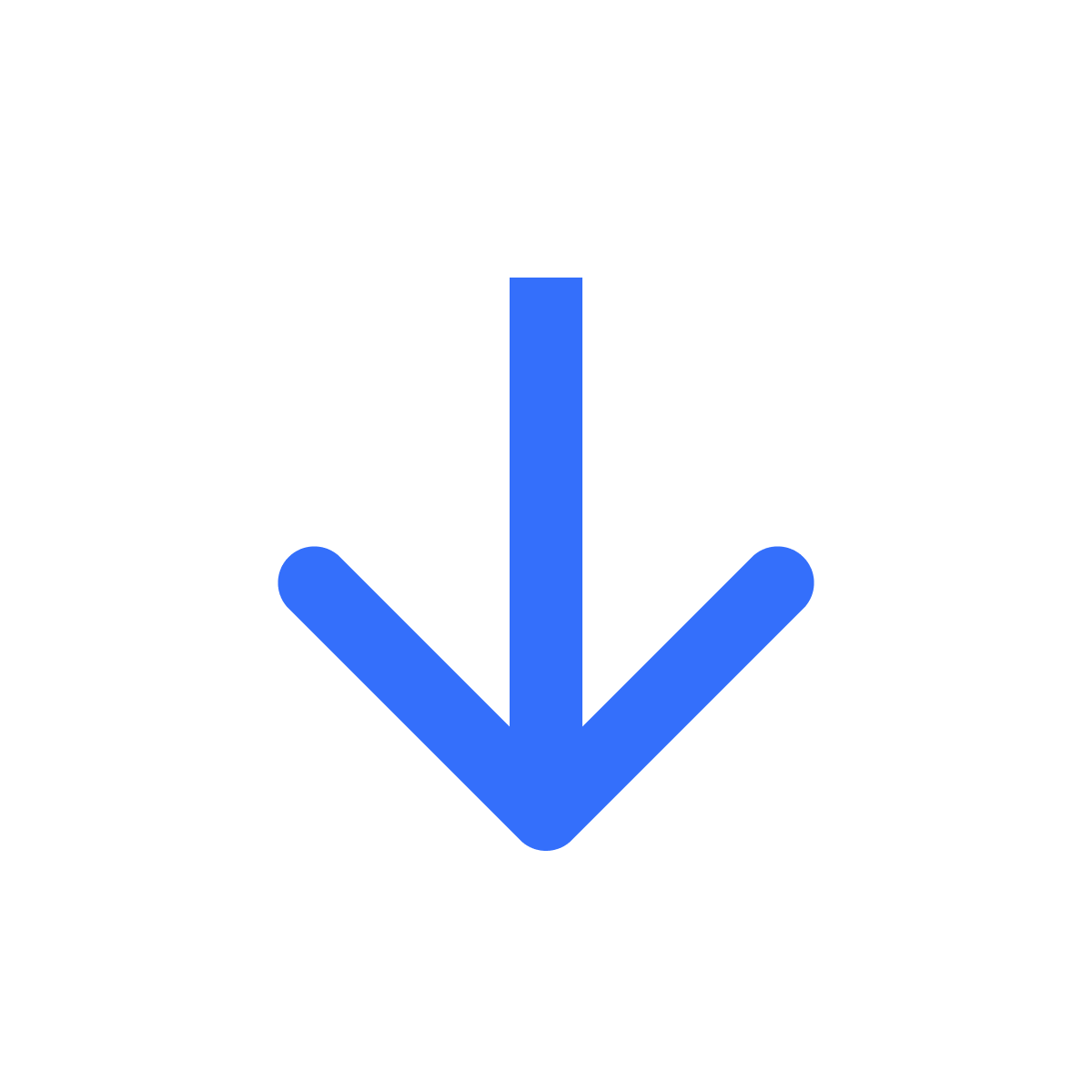Add 'My downloads' link to Customer Account page
Kartik
Last Update 2 tahun yang lalu
Make it easy for your customers to access their files by adding a "My Downloads" button to the Customer Account page on your store. The link will take your customers to a page where they can access all their orders, and the files for each order.

To set this up, head to Settings and scroll down to "Integrations". Here, click "See integrations" and then look for the "Customer Account page" section.

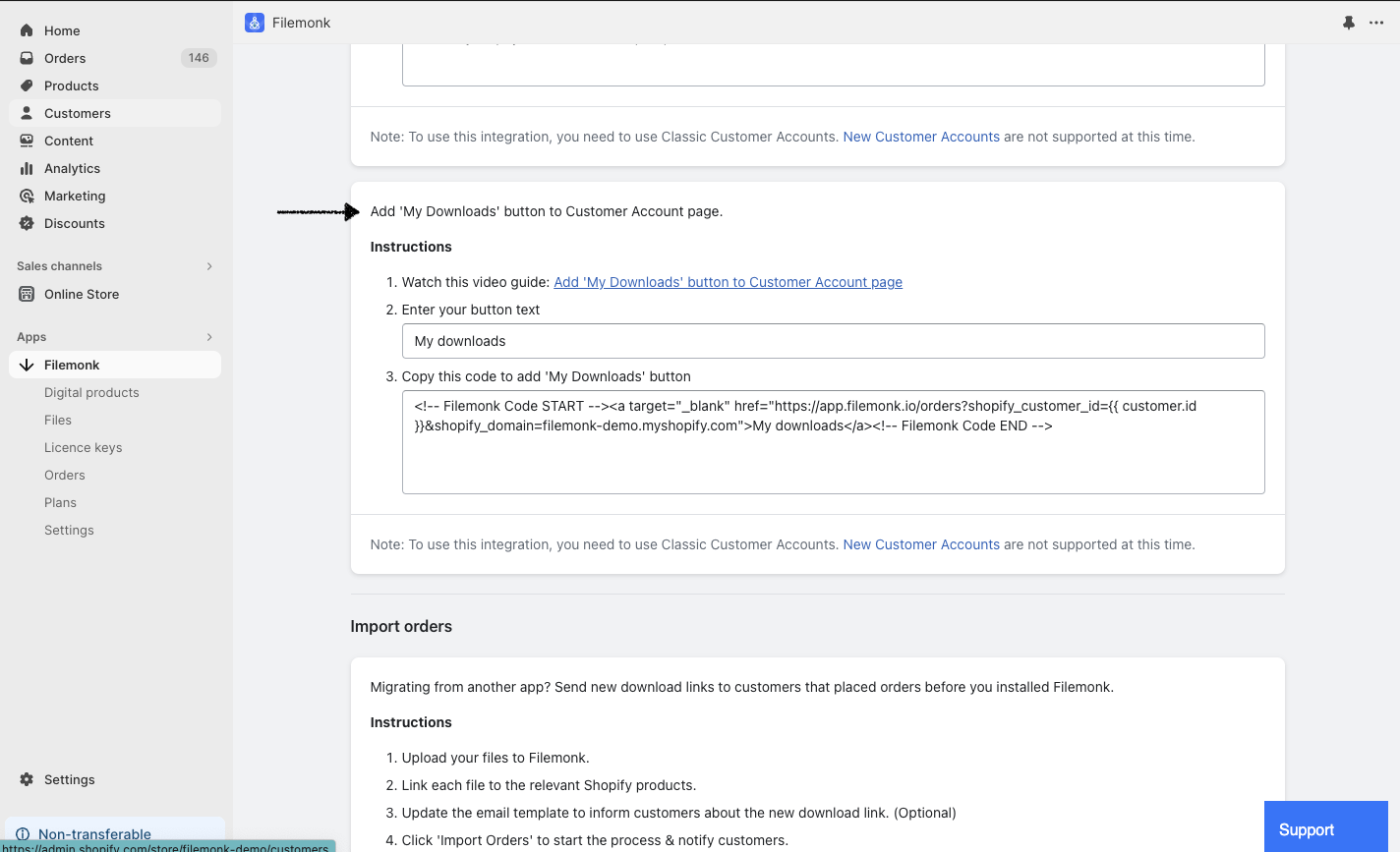
Note that the integration only works with classic customer accounts. New customer accounts are not supported at this time.
Step 1: Watch the video guide
Adding the "My Downloads" button to your store requires you to add a few lines of code to your theme files. Watch the 1 minute video guide linked to see the changes you need to make: Add 'My Downloads' button to Customer Account page
Step 2: Add button text
Add or update the text for the Download button.
Step 3: Add 'My downloads' link
Copy the code in (3) to the appropriate section, as mentioned in the video, to show the 'My Downloads' link. The code contains a dynamically generated URL. When a customer clicks the link, it will open their digital orders list in a new tab.
If you run into any issues, chat with us live or email us at [email protected]